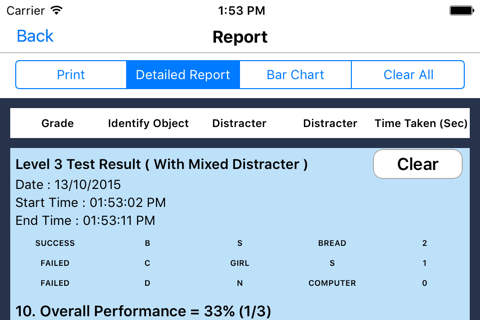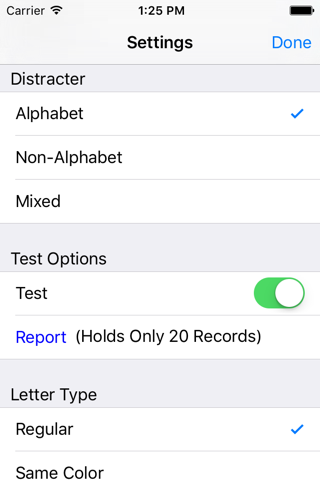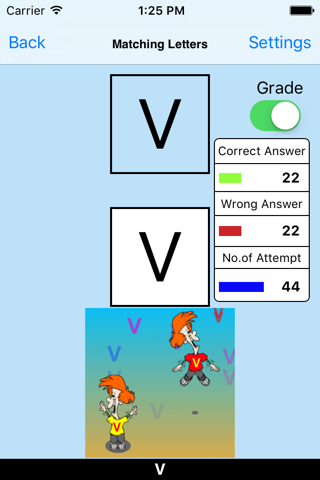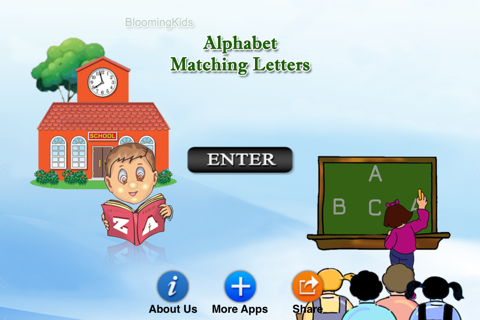
This program helps the student learn to recognize letters even when they are in a different color or font.
The default selections for this program are: Level 3, BIG LETTER, Regular Letter, Alphabet Distracter, Prompt (Blink), Congratulatory Animation, and Select All.
Here a letter is shown at the top of the screen. The student is asked to click on the matching letter shown among others at the bottom of the screen.
Level 1
When this option is selected, one letter appears at the top of the screen. One letter is shown at the bottom of the screen to be matched with the one at the top, without any distracter.
Level 2
When this option is selected, one letter appears at the top of the screen. Two items (letters or pictures) are shown at the bottom of the screen to be matched with the letter at the top of the screen. There is one correct choice and one distracter. You can choose an Alphabet or Non-alphabet distracter. “Mixed” gets disabled.
Level 3
This level is selected by default. One letter appears at the top of the screen. When this option is selected, three items (letters or pictures) are shown at the bottom of the screen to be matched with the letter at the top of the screen. There is one correct choice and two distracters. You can choose an Alphabet or Non-alphabet, or “Mixed” distracter.
Big Letter
This is selected by default. To use capital letters, select this option.
Small letter
To use small letters, select this option.
Letter Type
Regular
If this is selected, letters are in the programs regular font and black.
Same Color
If this is selected, the letters on top and bottom will be of the same color.
Different Color
If this is selected, the letters on top and bottom will be of different colors.
Distracter
Alphabet
This option is selected by default. When this is selected, distracters are all letters.
Non-alphabet
If this option is selected, distracters are not letters but some other items.
Mixed
Distracters are either letters or non-letters.
Command Text
When this is checked, the letter to be selected appears at the bottom of the screen. If unchecked, the letter wont be visible.
Prompt (Blink)
If the student fails to match the correct animal picture within ten seconds, the program guides him/her to the correct letter by making the letter blink.
Congratulatory Animation
When this is checked, clicking the correct letter invites a congratulatory animation. This animation runs for ten seconds. Click anywhere on the screen or press space bar to stop the congratulatory animation.
Selection
Click on the check box to select or deselect the letter.
Select All
Check this box to select all letters. Uncheck to deselect.
Test
Here, the student can test him/herself. “Prompt” and “Congratulatory Animation” are disabled. The test results are recorded and “Report” becomes enabled.
Report
Only under “Test” mode is “Report” enabled. The report Holds Only 20 Records.
Grade On/Off: If it is on, app will monitor correct and wrong responses by the student
Correct Answer: When a student response to a question with correct answer
Wrong Answer: When a student response to a question with wrong answer
Number of Total Attempt: Number of times a student tried to answer questions in the app.
Bar Chart: Represents the students performance graphically.
Detail Report: Test results including the grade. Object identified distracter and time taken to finish the test.
Print: This will print the grade or data on the screen.
Clear Data: This button erase all the data that was stored and free up the memory that data was occupying.